Build a Blind App
This is the 3rd step in the Blind App Quickstart. Before starting this guide,
- Install the Nillion SDK
- Create a Nada project and write your first Nada program
Also check that you have Node (>= v18.17) installed by running
node -v
Install repo dependencies and run the starter
Go back to the root directory you created and run the development command.
Open http://localhost:3000/ to see your starter app running locally at port 3000
npm run dev
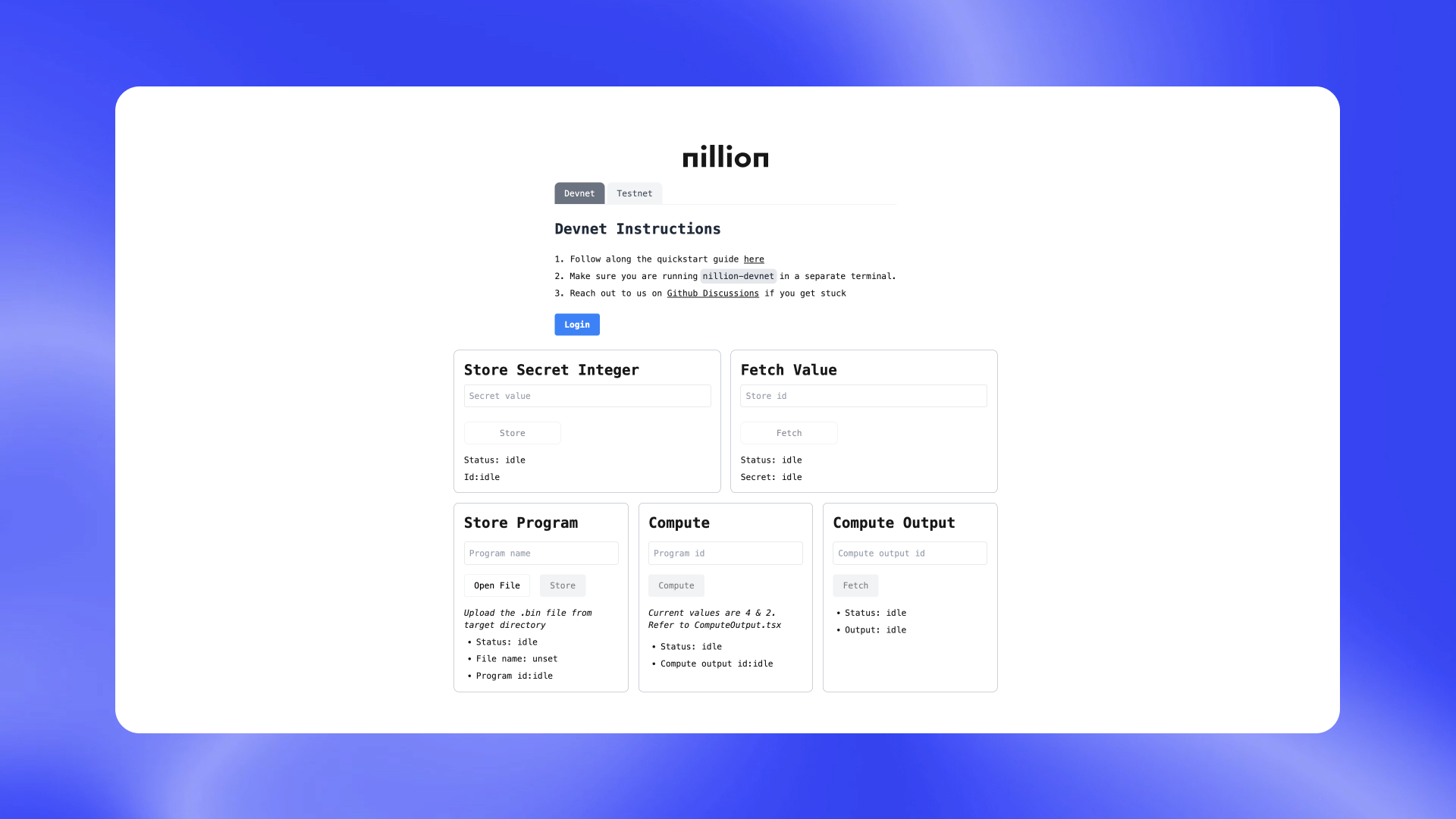
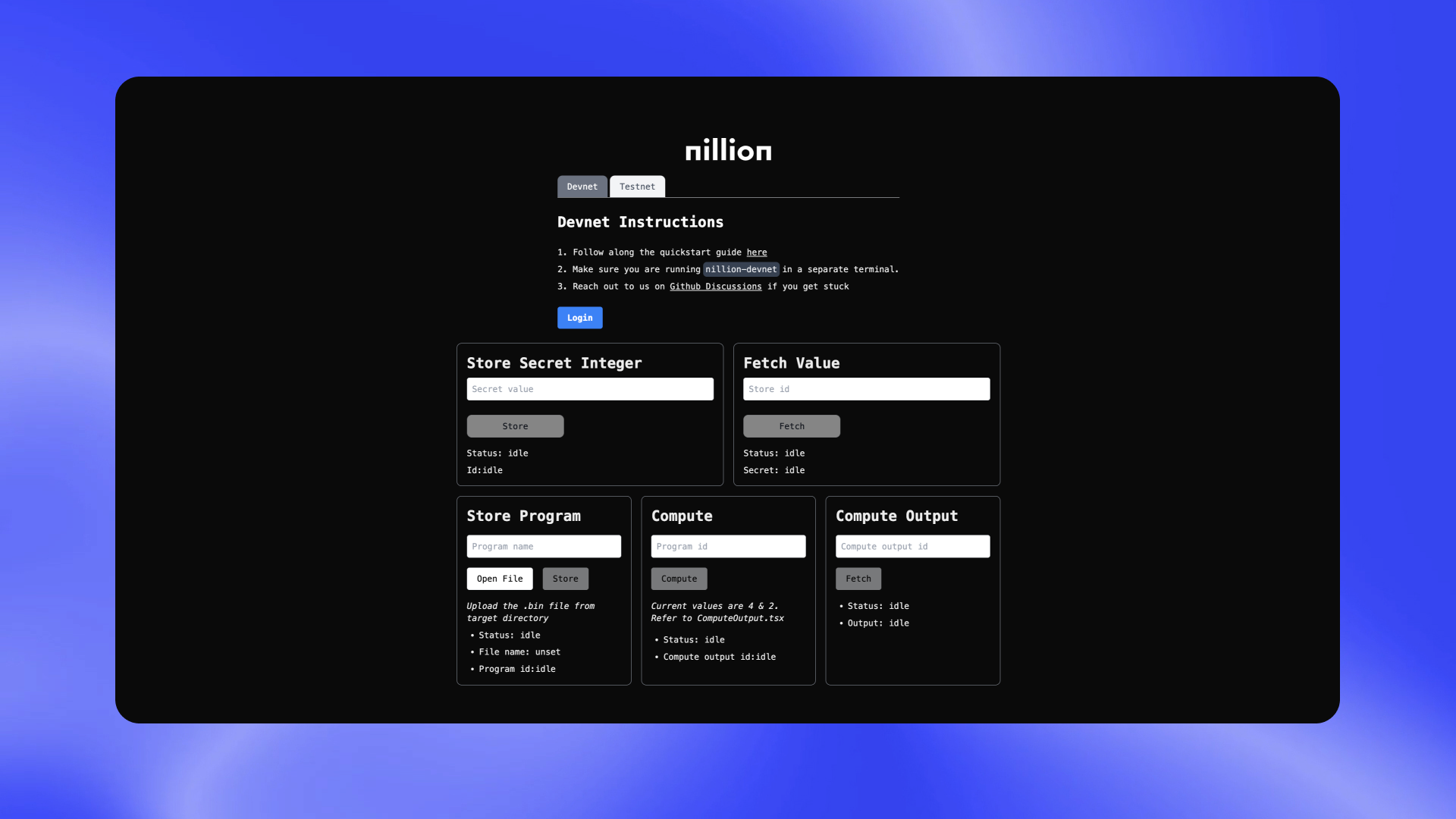
For this Quickstart, we'll focus on the Nillion Operations page and the Nillion Blind Computation Demo page.
Connect the blind app to nillion-devnet
In the screenshot of cra-nillion, you'll notice that cluster id and other configuration variables needed to connect to the Nillion Network are not set, so it's not possible to connect NillionClient.
Spin up a local Nillion devnet
Open a separate terminal and run the devnet using any seed (the example uses "my-seed") so the cluster id, websockets, and other environment variables stay constant even when you restart nillion-devnet.
nillion-devnet
You will see an output like this:
nillion-devnet --seed my-seed
ℹ️ cluster id is 9e68173f-9c23-4acc-ba81-4f079b639964
ℹ️ using 256 bit prime
ℹ️ storing state in /var/folders/cw/s6ql88rx5f14x47ytdm6946w0000gn/T/.tmpHx5e5P (295.61Gbs available)
🏃 starting nilchain node in: /var/folders/cw/s6ql88rx5f14x47ytdm6946w0000gn/T/.tmpHx5e5P/nillion-chain
⛓ nilchain JSON RPC available at http://127.0.0.1:48102
⛓ nilchain REST API available at http://localhost:26650
⛓ nilchain gRPC available at http://localhost:26649
🏃 starting node 1
🏃 starting node 2
🏃 starting node 3
👛 funding nilchain keys
📝 network configuration written to /Users/XXX/.config/nillion/networks/devnet.yaml
🌄 environment file written to /Users/XXX/.config/nillion/nillion-devnet.env
Refresh your page and you should now be able to press the Login button and it should turn into Log Out. Ensure you are on the Devnet Tab.
Now you can interact with the local devnet and Store Values, Retrieve Values, Update Values and Delete Values,
Interacting with our Nada Program
We want to now interact with the secret_addition Nada program we created in the previous step. So let's interact with the other module boxes.
- Upload your program from your
nada/src/target/secret_addition.nada.bin - Copy the
programIDand use it in theInvoke Computesection - Copy the
computeResultIDand use it in theRetrieve Compute Resultssection
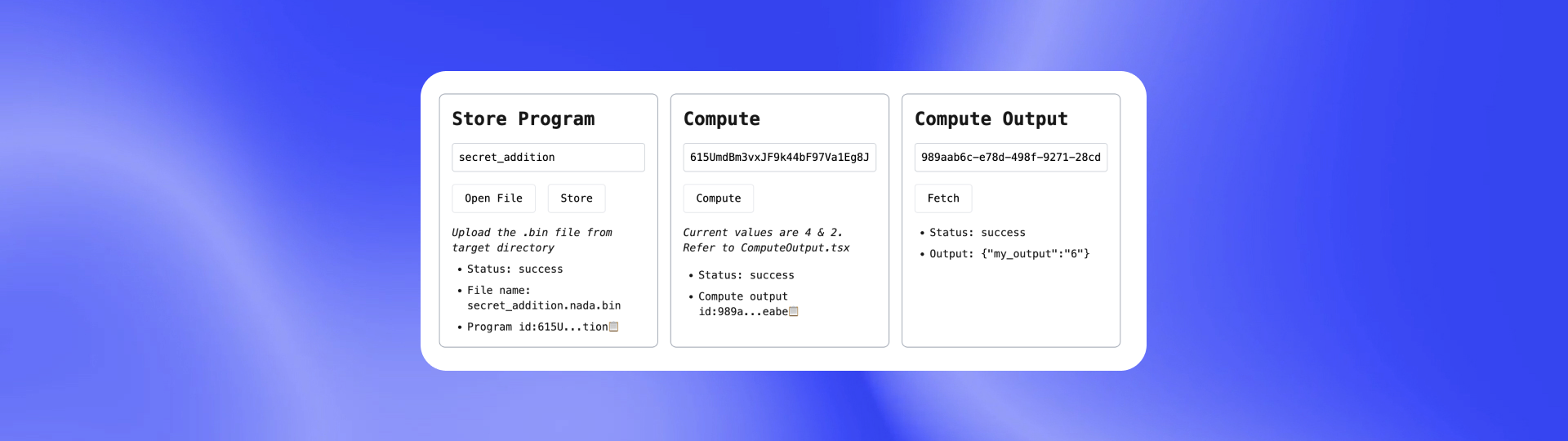
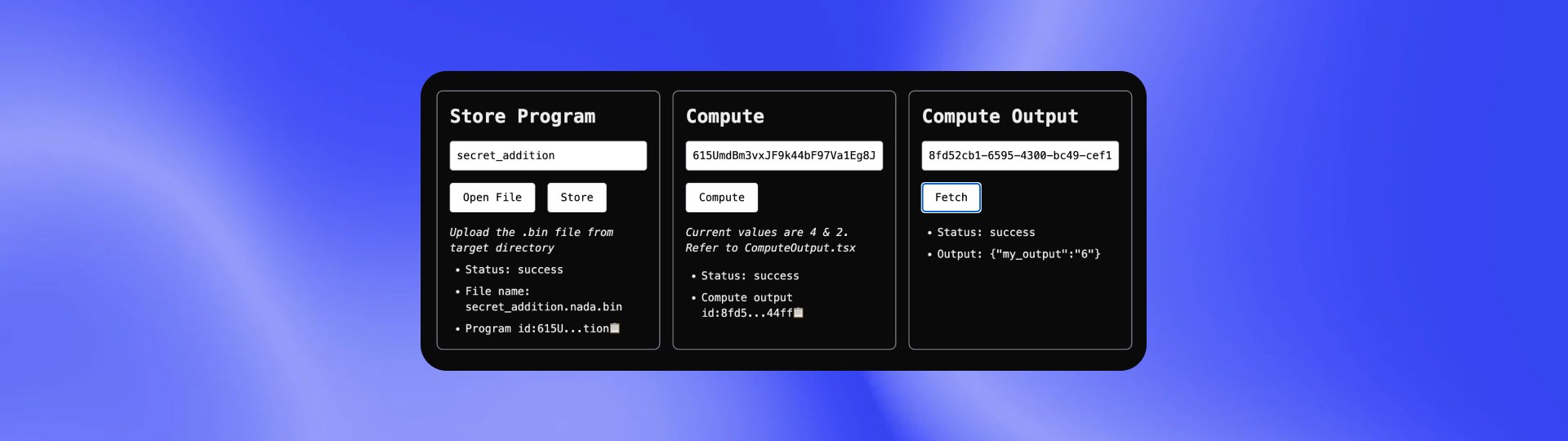
Next steps
🚀 Woohoo! You've successfully built your first local blind app by writing a Nada program, storing the program on the network, storing secrets on the network, and running compute against secrets. Next, deploy your blind app to the Nillion Network Testnet so anyone in the world can try it.